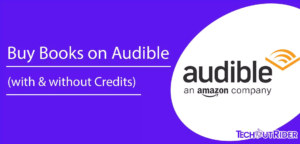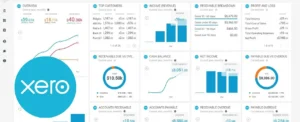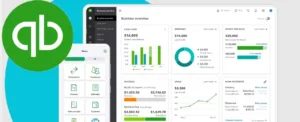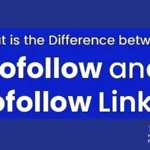In the ever-evolving landscape of mobile technology, eSIM (embedded SIM) has emerged as a game-changer, offering users greater flexibility and convenience.
As iPhones increasingly adopt this advanced technology, it becomes crucial for users to ascertain whether their eSIM is activated.
In this guide, we will walk you through the steps to check if your eSIM is activated on your iPhone.
Instructions
- Open the Settings app on your iPhone.
- Tap on “Cellular” or “Mobile Data,” depending on your iOS version.
- Look for “Cellular Plans” or “Mobile Data Plans” and tap to view active plans.
- Check for carrier name, phone number, and data plan details to confirm eSIM activation.
- If no plans appear, contact your carrier for activation instructions or visit their website.
Additional Instructions
- Explore eSIM Settings: Return to “Cellular” settings, and explore “Cellular Data Options” for additional eSIM settings.
- Check Carrier Support: Confirm eSIM support with your carrier through their website or customer support.
- New iPhone or Carrier Switch?: If you recently switched devices or carriers, follow their activation instructions.
- Stay Informed: Regularly check your eSIM status for a hassle-free and connected mobile experience.
- Embrace Connectivity: Enjoy the benefits of eSIM technology, adapting seamlessly to your dynamic lifestyle.
The Power of eSIM on iPhones
In the dynamic world of mobile technology, eSIM (embedded SIM) stands out as a revolutionary feature, offering unparalleled flexibility and convenience.
As iPhones increasingly embrace this cutting-edge technology, it becomes imperative for users to verify the activation status of their eSIM.
To ascertain whether your eSIM is activated, begin by navigating to the “Settings” app on your iPhone.
Tap on “Cellular” or “Mobile Data” and select “Cellular Plans” or “Mobile Data Plans.”
If your eSIM is active, you’ll see a concise list of your active plans, displaying carrier information and data details.
Simple Steps to Check and Activate Your eSIM
If you don’t find any plans listed, your eSIM may not be activated.
Contact your carrier’s customer support or visit their website for activation instructions.
Some carriers provide QR codes or activation links, streamlining the process for a hassle-free experience.
For a more in-depth look at your eSIM settings, return to the “Cellular” or “Mobile Data” section and explore options like “Cellular Data Options.”
Here, you may find additional settings such as data roaming and network selection related to your eSIM.
Remember, eSIM support varies across carriers, so checking with your carrier is essential to ensure compatibility and access to this advanced technology.
Conclusion
Staying informed about the activation status of your eSIM is crucial for enjoying the full benefits of this cutting-edge technology.
By following the simple steps outlined in this guide, you can easily verify whether your eSIM is activated on your iPhone, ensuring a seamless and connected mobile experience.
Embrace the future of mobile communication with confidence, knowing that your eSIM is ready to adapt to your dynamic lifestyle.
FAQs – Frequently Asked Questions
Q1. How do I check if my eSIM is activated on my iPhone?
Answer: Navigate to “Settings,” tap on “Cellular” or “Mobile Data,” and select “Cellular Plans.” If activated, you’ll see a list of your active plans.
Q2. What if I don’t see any plans listed under “Cellular Plans”?
Answer: If no plans are listed, your eSIM may not be activated. Contact your carrier’s support or visit their website for activation instructions.
Q3. Do all carriers support eSIM on iPhones?
Answer: No, eSIM support varies among carriers. Check with your carrier to ensure compatibility and learn about their specific eSIM offerings.
Q4. I recently switched to a new iPhone; do I need to activate my eSIM again?
Answer: Yes, if you’ve switched iPhones, it’s advisable to check with your carrier for any necessary steps to transfer your existing plan to the new device.
Q5. Are there additional settings related to eSIM on iPhones?
Answer: Yes, explore options like “Cellular Data Options” under “Cellular” or “Mobile Data” settings for more in-depth eSIM settings, including data roaming and network selection.