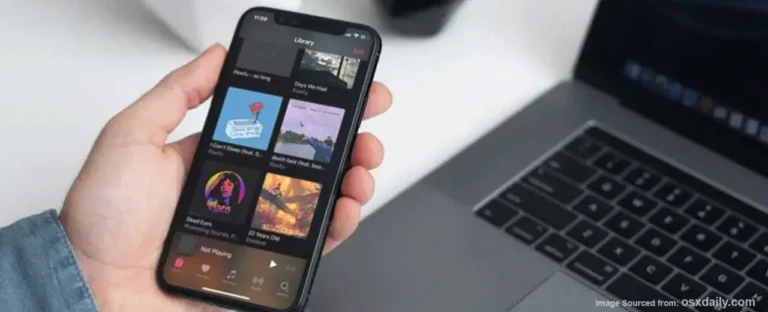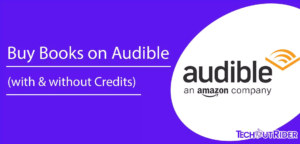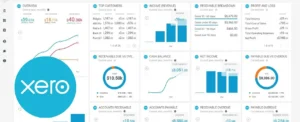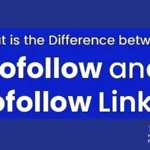Transferring music from your computer to your iPhone can seem like a daunting task, but it doesn’t have to be. Here are five effective methods that make the process simple.
Transfer Photos & Videos from your iPhone to your Mac or PC
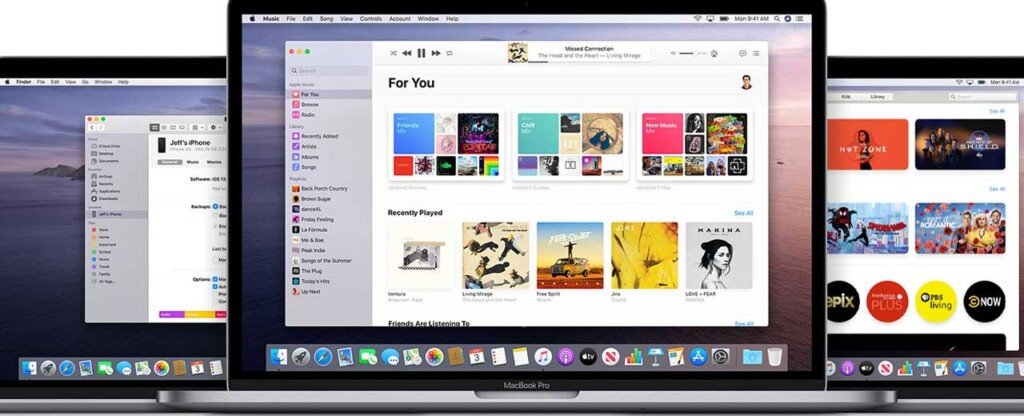
1. Using iTunes
iTunes is the traditional method used by many to transfer music. Here’s how:
- Connect your iPhone to your computer.
- Open iTunes and select your device.
- Drag and drop your music files into your iTunes library.
- Sync your device.
Remember, using iTunes will sync your entire library, so make sure you want all the music on your iTunes to be on your iPhone.
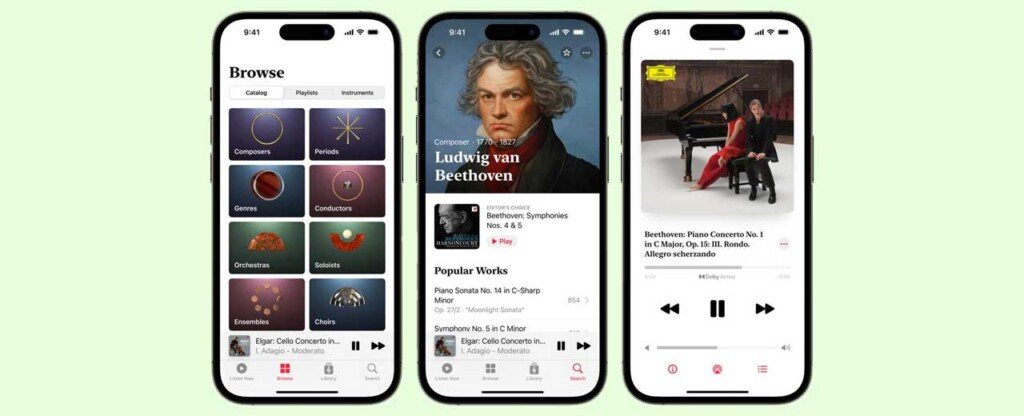
2. Using Apple Music
If you have an Apple Music subscription, you can add music to your library directly from the Apple Music catalog.
- Open Apple Music and find the song or album you want.
- Click the plus icon to add it to your library.
- Enable iCloud Music Library on your iPhone (Settings > Music), and the music will appear in your iPhone’s music library.
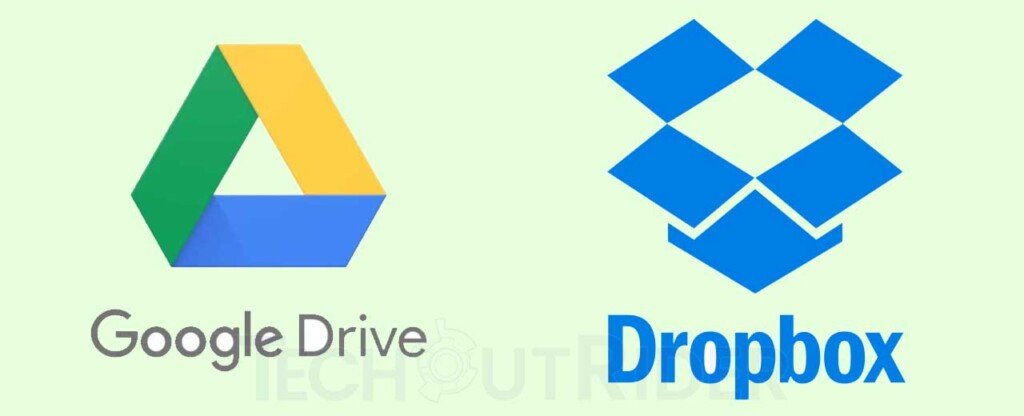
3. Using Cloud Services
Cloud services like Google Drive or Dropbox can also be used to transfer music.
- Upload your music files to your preferred cloud service from your computer.
- Download the corresponding app on your iPhone.
- You can then download your music files directly to your iPhone.
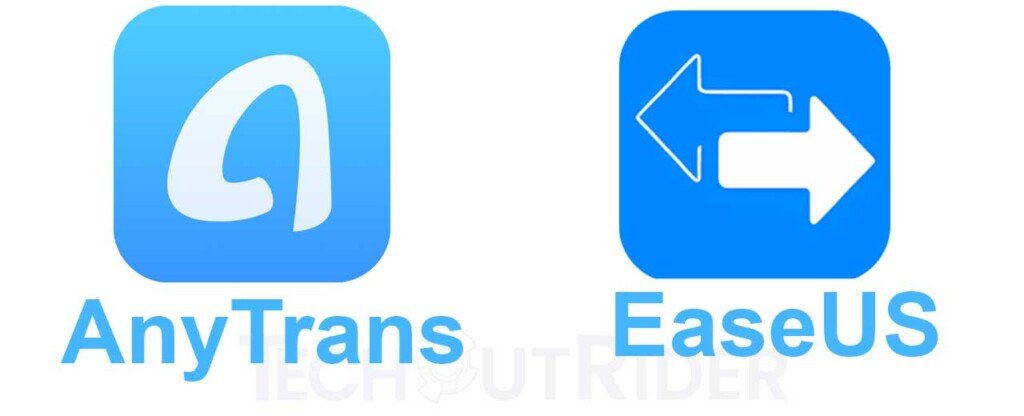
4. Using Third-Party Apps
There are several third-party apps, like AnyTrans or EaseUS MobiMover, that allow you to transfer music directly from your computer to your iPhone.
- Download and install the third-party app on your computer.
- Connect your iPhone to your computer.
- Follow the app’s instructions to transfer your music.
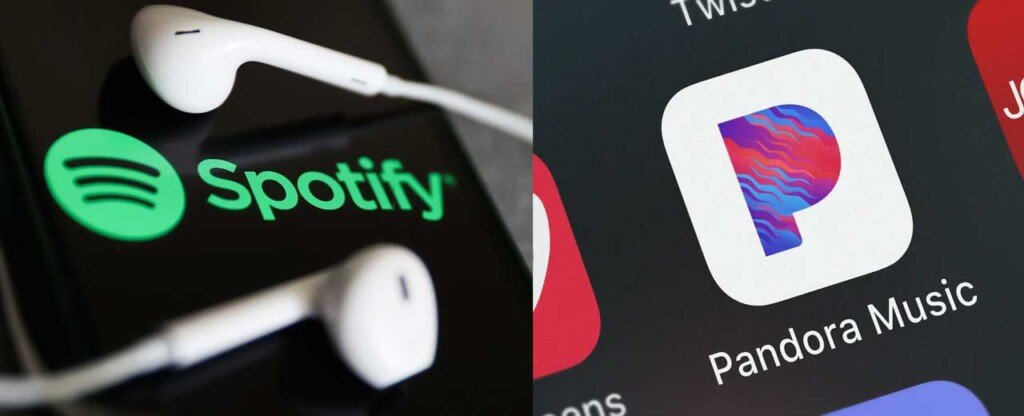
5. Using Streaming Services
Streaming services like Spotify and Pandora allow you to create playlists on your computer that you can then access on your iPhone.
- Create a playlist on your computer.
- Download the streaming service app on your iPhone.
- Log in to your account, and your playlists should be available.
Remember, using streaming services requires a data connection to play music, so be aware of data usage if you’re not connected to Wi-Fi.
By using these methods, you can easily enjoy your favorite tunes on your iPhone. Whether you prefer the traditional iTunes method or the modern streaming service method, transferring music from your computer to your iPhone has never been easier.